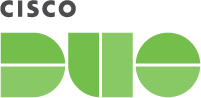Contents
Add two-factor authentication and flexible security policies to Cohesity SAML 2.0 logins with Duo Single-Sign On. Our cloud-hosted SSO identity provider offers inline user enrollment, self-service device management, and support for a variety of authentication methods — such as passkeys and security keys, Duo Push, or Verified Duo Push — in the Universal Prompt.
Overview
As business applications move from on-premises to cloud hosted solutions, users experience password fatigue due to disparate logons for different applications. Single sign-on (SSO) technologies seek to unify identities across systems and reduce the number of different credentials a user has to remember or input to gain access to resources.
While SSO is convenient for users, it presents new security challenges. If a user's primary password is compromised, attackers may be able to gain access to multiple resources. In addition, as sensitive information makes its way to cloud-hosted services it is even more important to secure access by implementing two-factor authentication and zero-trust policies.
About Duo Single Sign-On
Duo Single Sign-On is our cloud-hosted SSO product which layers Duo's strong authentication and flexible policy engine on top of Cohesity logins. Duo Single Sign-On acts as an identity provider (IdP), authenticating your users using existing on-premises Active Directory (AD) or another SSO IdP. Duo SSO prompts users for two-factor authentication and performs endpoint assessment and verification before permitting access to Cohesity.
Duo Single Sign-On is available in Duo Premier, Duo Advantage, and Duo Essentials plans, which also include the ability to define policies that enforce unique controls for each individual SSO application. For example, you can require that Salesforce users complete two-factor authentication at every login, but only once every seven days when accessing Cohesity. Duo checks the user, device, and network against an application's policy before allowing access to the application.
Configure Single Sign-On
Before configuring Cohesity with Duo SSO using Security Assertion Markup Language (SAML) 2.0 authentication you'll first need to enable Duo Single Sign-On for your Duo account and configure a working authentication source.
Once you have your SSO authentication source working, continue to the next step of creating the Cohesity application in Duo.
Create the Cohesity Application in Duo
-
Log on to the Duo Admin Panel and navigate to Applications.
-
Click Protect an Application and locate the entry for Cohesity with a protection type of "2FA with SSO hosted by Duo (Single Sign-On)" in the applications list. Click Protect to the far-right to start configuring Cohesity. See Protecting Applications for more information about protecting applications in Duo and additional application options. You'll need the information on the Cohesity page under Downloads later.
-
Cohesity uses the Mail attribute when authenticating. We've mapped the <Email Address> bridge attribute to Duo Single Sign-On supported authentication source attributes as follows:
Bridge Attribute Active Directory SAML IdP <Email Address> mail Email If you are using a non-standard email attribute for your authentication source, check the Custom attributes box and enter the name of the attribute you wish to use instead.
-
You can adjust additional settings for your new SAML application at this time — like changing the application's name from the default value, enabling self-service, or assigning a group policy.
-
Keep the Duo Admin Panel tab open. You will come back to it later.
Duo Universal Prompt
The Duo Universal Prompt provides a simplified and accessible Duo login experience for web-based applications, offering a redesigned visual interface with security and usability enhancements.
| Universal Prompt | Traditional Prompt |
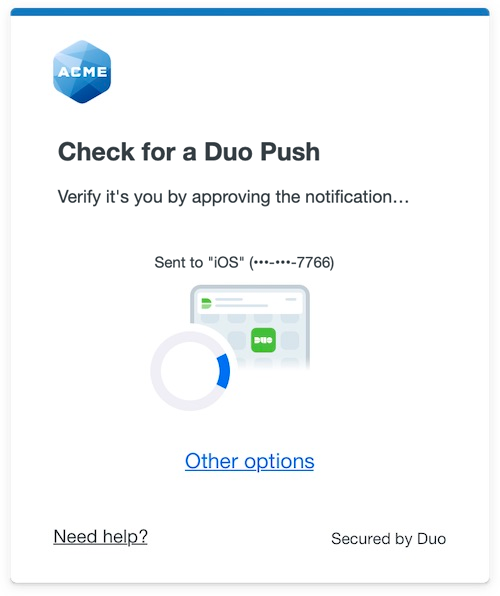 |
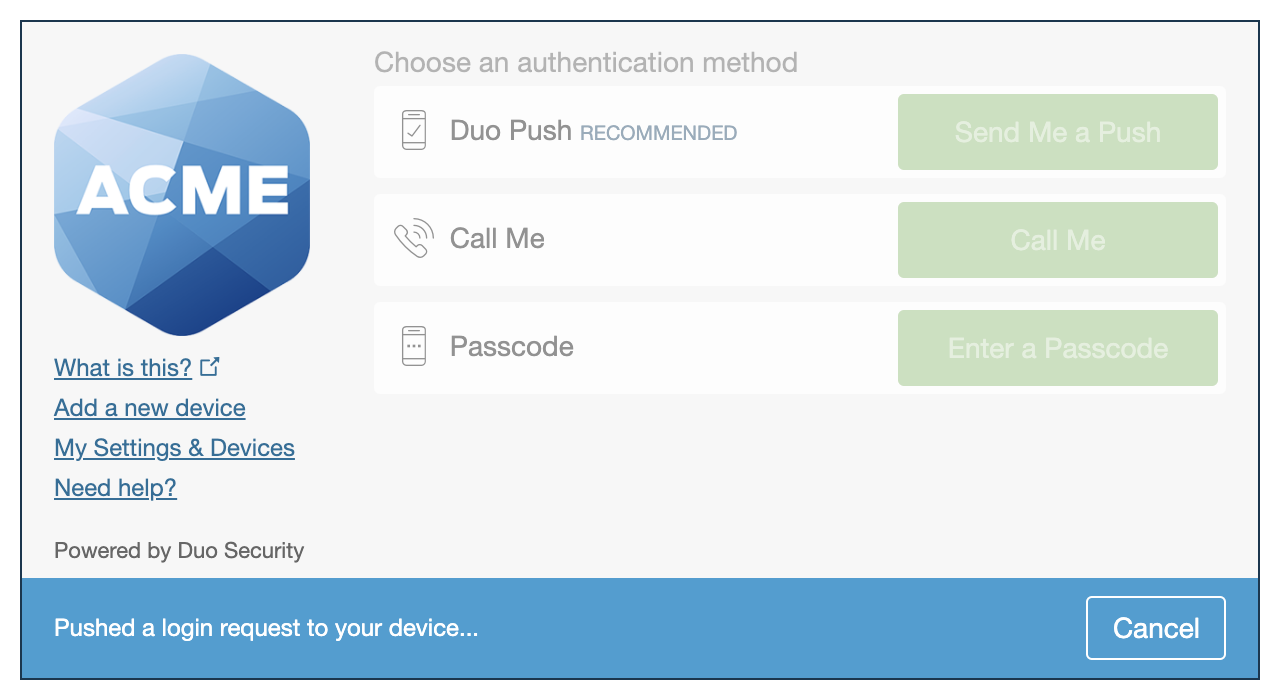 |
The Duo Cohesity application supports the Universal Prompt by default, so there's no additional action required on your part to start using the newest authentication experience.
Activate Universal Prompt
Activation of the Universal Prompt is a per-application change. Activating it for one application does not change the login experience for your other Duo applications. Universal Prompt is already activated for new Cohesity applications at creation.
The "Universal Prompt" area of the application details page shows that this application's status is "Activation complete", with these activation control options:
- Show traditional prompt: Your users experience Duo's traditional prompt via redirect when logging in to this application.
- Show new Universal Prompt: (Default) Your users experience the Universal Prompt via redirect when logging in to this application.
The application's Universal Prompt status shows "Activation complete" both here and on the Universal Prompt Update Progress report.
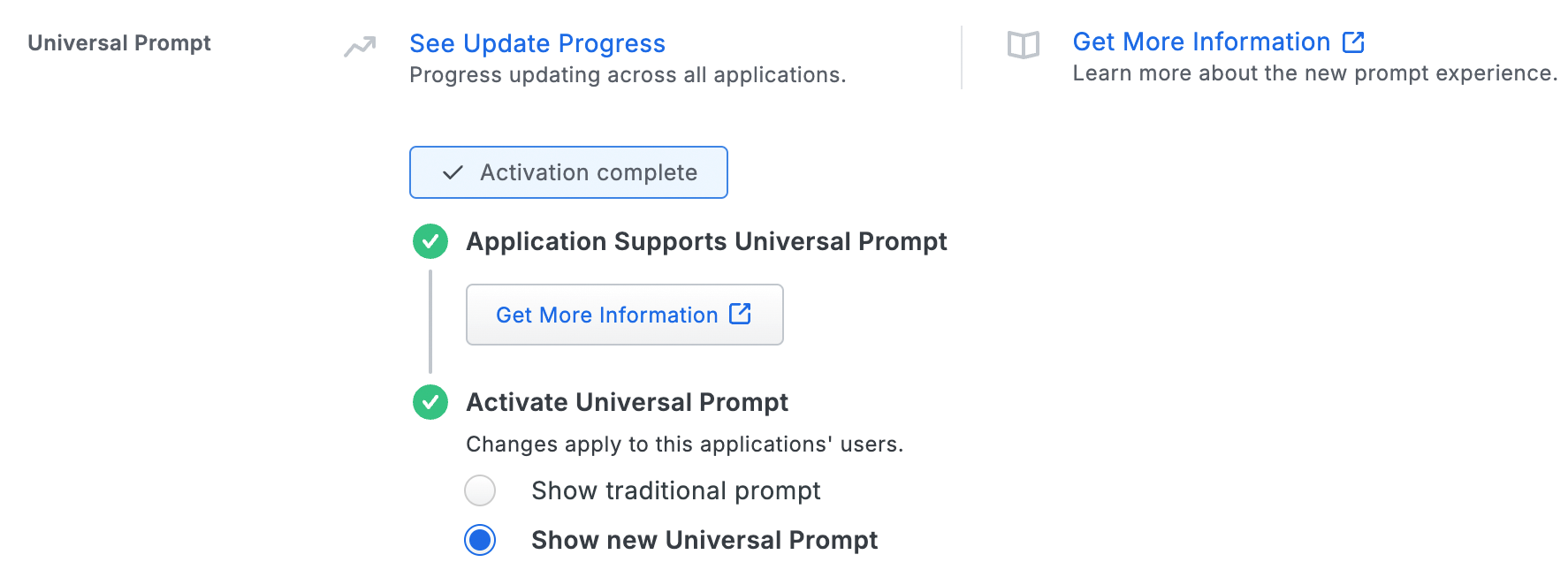
For the time being, you may change this setting to Show traditional prompt to use the legacy experience. Keep in mind that support for the traditional Duo prompt ended for the majority of applications in March 2024. This option will be removed in the future.
Universal Update Progress
Click the See Update Progress link to view the Universal Prompt Update Progress report. This report shows the update availability and migration progress for all your Duo applications. You can also activate the new prompt experience for multiple supported applications from the report page instead of visiting the individual details pages for each application.
Enable Cohesity for SSO
-
Log into your Cohesity account as an administrator.
-
In the left menu sidebar, navigate to Settings → Access Management. The "Access Management" page opens.
-
Click the Single Sign-On tab.
-
In the top right corner of the page, click Configure SSO. The "Configure SSO" window opens.
-
Make sure the SAML radio button is selected.
-
Enter your email domain into the SSO Domain field.
Example: If your email address is user@example.com, then your email domain is example.com.
-
Click the SSO Provider field and select Duo.
-
Click the I have read the SSO documentation provided by checkbox.
-
Return to the Duo Admin Panel. Under "Metadata", copy the Provider Issuer ID and paste it into the Cohesity Provider Issuer ID field.
-
Return to the Duo Admin Panel. Copy the Single Sign-On URL and paste it into the Cohesity Single Sign-On URL field.

-
Return to the Duo Admin Panel. Under "Downloads", click Download certificate.
-
In the Duo Admin Panel, scroll to the bottom of the page and click Save.
-
Return to the Cohesity "Configure SSO" window. Under "X.509 Certificate", click the Upload radio button.
-
Click Select File and open the certificate file you downloaded from Duo earlier.
-
Click the Default Role for all SSO Users drop-down menu and select your desired role for your SSO users.
-
Click Save.
Learn more about Cohesity SSO at Cohesity Documentation.
Using SSO
You can log on to Cohesity by navigating to your Cohesity SSO page e.g., https://helios.cohesity.com/login. Click Sign in with SSO, enter your email address into the Username field, and then click Sign In with SSO again to be redirected to Duo Single Sign-On to begin authentication.
Active Directory Login
With Active Directory as the Duo SSO authentication source, enter the primary username (email address) on the Duo SSO login page and click or tap Next.
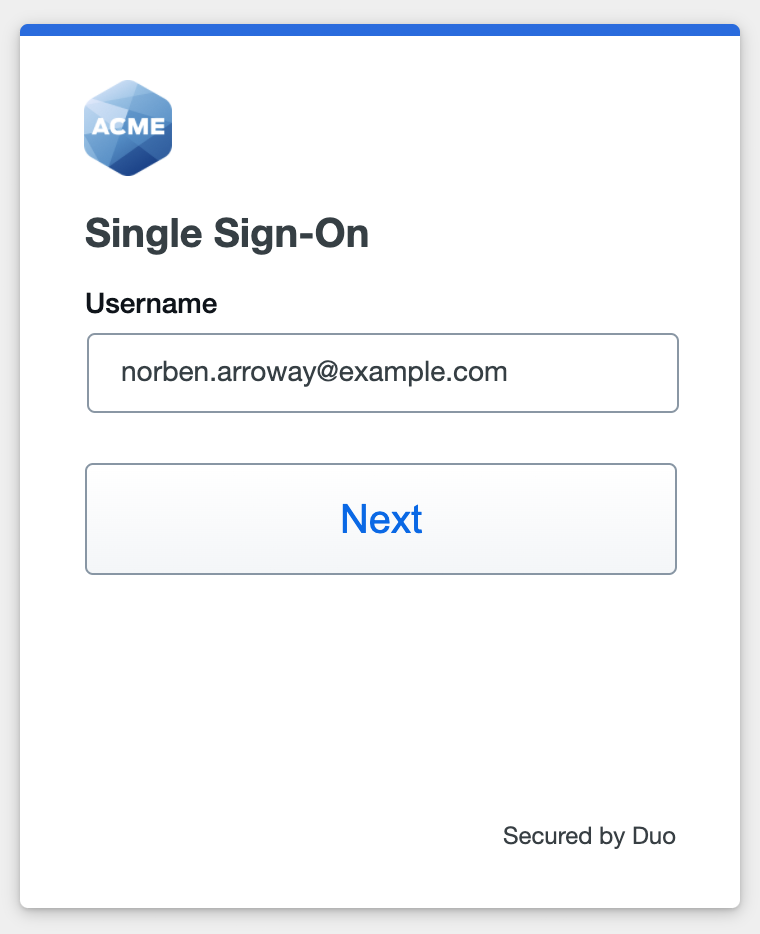
Enter the AD primary password and click or tap Log in to continue.
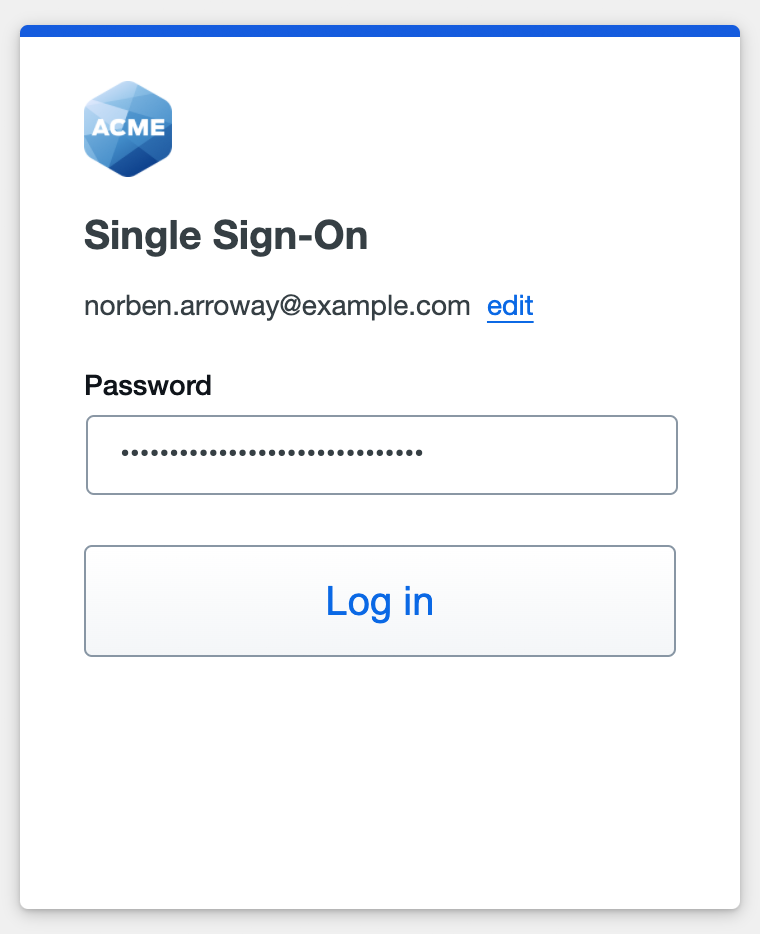
Enable Duo Passwordless to log in to Duo SSO backed by Active Directory authentication without entering a password in the future.
SAML Login
With another SAML identity provider as the Duo SSO authentication source, Duo SSO immediately redirects the login attempt to that SAML IdP for primary authentication. Users do not see the Duo SSO primary login screen.
Duo Authentication
Successful verification of your primary credentials by Active Directory or a SAML IdP redirects back to Duo. Complete Duo two-factor authentication when prompted and then you'll return to Cohesity to complete the login process.
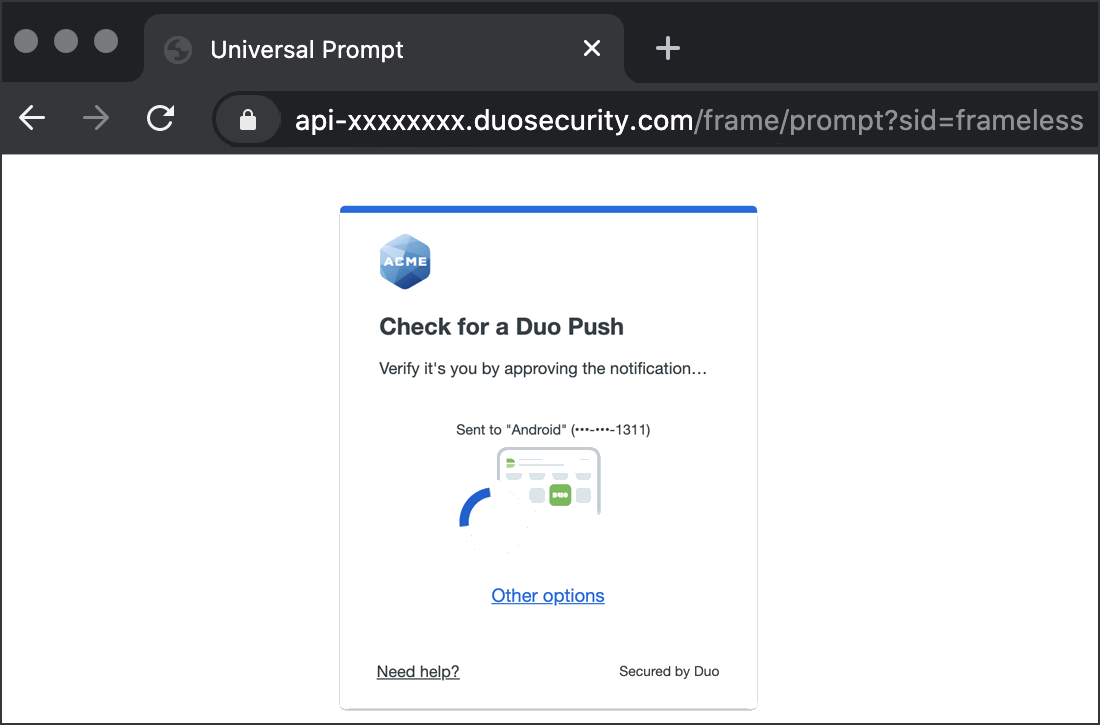
* Universal Prompt experience shown.
You can also log into Cohesity using Duo Central, our cloud-hosted portal which allows users to access all of their applications in one spot. Link to Cohesity in Duo Central by adding it as an application tile. Once the tile has been added, log into Duo Central and click the tile for IdP-initiated authentication to Cohesity.
Congratulations! Your Cohesity users now authenticate using Duo Single Sign-On.
See the full user login experience, including expired password reset (available for Active Directory authentication sources) in the Duo End User Guide for SSO.
Enable Remembered Devices
To minimize additional Duo two-factor prompts when switching between Cohesity and your other Duo Single Sign-On SAML applications, be sure to apply a shared "Remembered Devices" policy to your SAML applications.
Troubleshooting
Need some help? Try searching our Knowledge Base articles or Community discussions. For further assistance, contact Support.